Discord es la mejor herramienta de comunicación para jugadores y comunidades en línea. Para mejorar su experiencia en la plataforma, puede usar los comandos incluidos o agregar bots con comandos de moderación, diversión y varios.
Al igual que con la mayoría de las funciones en Discord, puede configurar comandos que son específicos de los roles para minimizar el correo no deseado y mantener las cosas funcionando de manera eficiente. Esta publicación cubrirá los diversos tipos de comandos que puede usar en Discord, incluidos los que vienen con dos bots muy populares; el bot MEE6 y el bot Dyno.
Comandos básicos de chat de Discord
Los comandos básicos de Discord se pueden usar en su chat de Discord sin el uso de un bot. Estos comandos se utilizan para que su experiencia de chat en la plataforma sea más divertida y atractiva. La mejor parte de estos comandos de chat es que puede verlos fácilmente en el programa simplemente escribiendo el símbolo /.
| Command | Function |
|---|---|
| /giphy [word or term] | Busca GIF animados del sitio de Giphy según el término de búsqueda que escriba después del comando. Los GIF aparecerán encima de tu texto para que puedas seleccionar el que quieras. |
| /tenor [word or term] | Busca GIF animados del sitio de Tenor según el término de búsqueda que escriba después del comando. Los GIF aparecerán encima de tu texto para que puedas seleccionar el que quieras. |
| /tts [word or phrase] | Lee su mensaje en voz alta (texto a voz) a todos los usuarios que están viendo el canal actualmente. |
| /me [word or phrase] | Enfatiza el texto que escribe después del comando para que se destaque en el canal. |
| /tableflip | Introduce este emoticón en el canal: (╯°□°)╯︵ ┻━┻ |
| /unflip | Inputs this emote into the channel: ┬─┬ ノ( ゜-゜ノ) |
| /shrug | Inputs this emote into the channel: ¯_(ツ)_/¯ |
| /spoiler [word or phrase] | Marks your message as a spoiler by blacking it out in the chat. Users must click on the message to view it. |
| /nick | Le permite cambiar su apodo en un servidor específico. |
Lista de comandos MEE6
MEE6 proporciona muchas herramientas útiles para los servidores de Discord, como la capacidad de configurar roles de reacción, escuchar música, grabar archivos mp3 de su voz y más. El bot también le brinda la oportunidad de usar sus propios comandos personalizados, comandos de moderación y comandos de búsqueda .
Cubriremos los tres tipos de comandos aquí:
Cómo crear comandos personalizados MEE6
Para crear comandos personalizados con MEE6, deberá completar lo siguiente:
Paso 1Inicie sesión en su tablero MEE6 .
Paso 2

Seleccione el servidor Discord para el que desea crear comandos personalizados haciendo clic en el botón «Ir al panel».
Paso 3
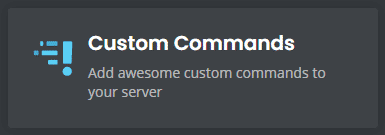
Haga clic en la pestaña «Comandos personalizados» del menú.
Etapa 4
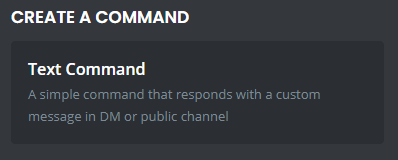
Haga clic en «Crear un comando» en el siguiente menú.
Paso 5
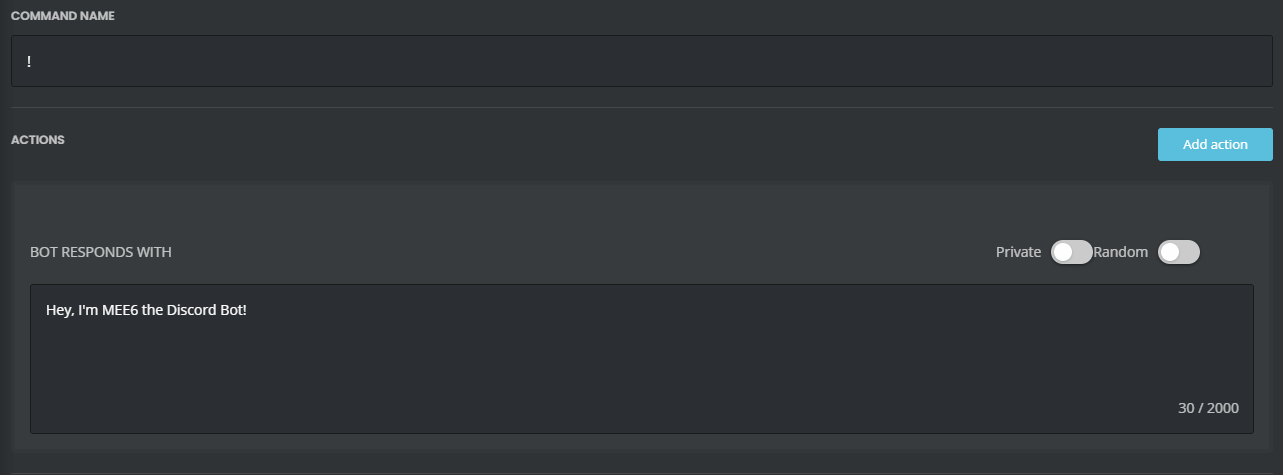
Introduzca un nombre de comando después del signo de exclamación en el campo proporcionado. Manténgalos cortos y simples para que sean fáciles de usar.
Paso 6Ingrese la respuesta en el campo provisto. Cuando alguien ingresa el comando, el bot debe responder con este texto.
Paso 7
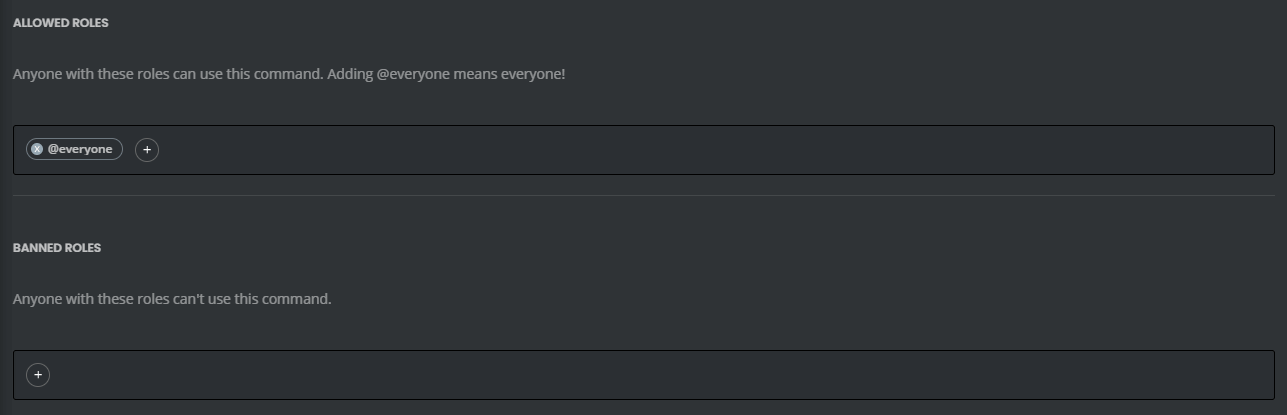
Opcionalmente, ingrese una descripción de comando, roles permitidos/prohibidos, canales prohibidos o tiempos de reutilización sobre la frecuencia con la que se pueden usar.
Paso 8
![]() Haga clic en el botón «Agregar» en la parte inferior de la pantalla.
Haga clic en el botón «Agregar» en la parte inferior de la pantalla.
Paso 9
Pruebe el comando personalizado en su servidor Discord.
Comandos de moderación de MEE6 Bot
Aquí hay una lista de los mejores comandos de moderación de MEE6 Bot:
| Command | Function |
|---|---|
| !ban [member] [optional reason] | Used to ban a specific member from the Discord server. |
| !tempban [member] [duration] [optional reason] | Used to temporarily ban a member from a server for a specific amount of time. |
| !mute [member] [optional reason] | Used to mute a member so that they can’t speak or type in the whole server. |
| !tempmute [member] [duration] [optional reason] | Used to temporarily mute a member so that they can neither speak nor type in the whole server. |
| !unmute [member] | Used to unmute a member in chat. |
| !slowmode [optional timeout] [optional off] | Used to enable (or disable) slow mode in a specific channel. |
| !kick [member] [optional reason] | Used to kick a Discord member from the server. |
| !infractions [member] | Used to show how many infractions a specific user has in the server. |
| !warn [member] [optional reason] | Used to warn a member for rule breaking or other infractions. |
| !clear [optional member] [optional count] | Used to clear messages in a specific channel. |
Comandos de búsqueda de bots MEE6
Aquí hay una lista de los mejores comandos de búsqueda de MEE6 Bot:
| Command | Function |
|---|---|
| !youtube [search] | Used to search for a specific YouTube video. |
| !twitch [search] | Used to search for a specific stream channel on Twitch. |
| !imgur [search] | Used to search for memes on Imgur. |
| !urban [search] | Used to search for slang from the Urban Dictionary. |
| !anime [search] | Used to search Kitsu for anime. |
| !manga [search] | Used to search Kitsu for manga. |
| !pokemon [search] | Used to search the Pokeapi Pokedex for pokemon. |
Comandos de discordia de Dyno Bot
Dyno Bot es uno de los mejores bots de Discord para la plataforma. Viene con docenas de comandos que puedes usar para la moderación y la diversión. Desde administrar el servidor hasta jugar piedra, papel o tijera, estos comandos elevarán su experiencia de chat en la plataforma.
Esta lista cubre nuestros comandos favoritos de moderación , diversión y varios de la lista completa de comandos de Dyno :
Comandos de moderación de Dyno Bot
Aquí hay una lista de los mejores comandos de moderación de Dyno Bot:
| Command | Funtion |
|---|---|
| ?addmod [role] | Used to add a moderator role. |
| ?ban [user] [limit] [reason] | Used to ban another member, time limit is optional. |
| ?unban [user or id] [optional reason] | Unban a member who was previously banned. |
| ?softban [user] [reason] | Used to ban, then immediately unban, in order to delete the user’s messages. |
| ?kick [user] [reason] | Used to kick a member from the server. |
| ?mute [user] [limit] [reason] | Used to disallow a user to speak or type for a specific amount of time. (Time is in minutes) |
| ?unmute [user] (optional reason) | Used to unmute a Discord user. |
| ?lock [channel] (time) (message) | Used to lock a channel with a timer and message. |
| ?unlock [channel] (message) | Used to unlock a channel in your Discord server. |
| ?announce everyone [channel] [message] | Used to send an announcement to @everyone in a specific channel. |
| ?members [role] | Used to list up to 90 members of a specific role. |
| ?warn [user] [reason] | Used to warn a member, such as when they do something that breaks the rules. |
| ?warnings [user] | Used to view warnings given to a specific user. Often used when discussing whether or not to ban a member. |
| ?note [user] [text] | Used to create a note about a user. |
| ?notes [user] | Used to view notes previously written about a user. |
| ?clearnotes [user] | Used to clear all notes for a specific Discord member. |
| ?deafen [user] | Used to deafen an user. |
| ?undeafen [user] | Used to undeafen a user. |
| ?modlogs [user] | Used to get a list of moderation logs for a specific user. |
| ?clean (optional number) | Used to clear the Dyno responses from the server. |
Comandos divertidos de Dyno Bot
Aquí hay una lista de los mejores comandos divertidos de Dyno Bot:
| Command | Function |
|---|---|
| ?cat | Used to generate a cute cat picture from the internet. It will automatically post to the channel. |
| ?dog | Used to generate a cute dog picture from the internet. It will automatically post to the channel. |
| ?pug | Used to generate a cute pug picture from the internet. It will automatically post to the channel. |
| ?itunes [song name] | Used to get basic song info about a song, including the artist and the album name. |
| ?pokemon [name] | Used to get information about a Pokemon character, including abilities, type, weight, and height. |
| ?roll [dice size number – ie d20, or number of dice] | Used to roll a dice or multiple dice in a channel. |
| ?rps [choice] | Used to play rock-paper-scissors with the bot. |
| ?country [country code] | Used to check the stats of a specific country including population, capital city, area, and main currency. |
| ?space | Used to get information about the space station. |
| ?flip | Used to flip a coin between heads and tails. |
| ?dadjoke | Used to generate a random dad joke that is posted within the Discord channel. |
| ?norris | Used to generate a random Chuck Norris fact. |
| ?poll «[message]» «[choice1]» «[choice2]» | Used to create a poll in chat that other users can vote on. |
| ?github [repository name] | Used to generate information about a Github repository. |
Comandos misceláneos de Dyno Bot
Aquí hay una lista de los mejores comandos misceláneos de Dyno Bot:
| Command | Function |
|---|---|
| ?afk | Used to set up an AFK status that can be displayed when you are mentioned. |
| ?afk set [status] | Used to show an AFK status when you are mentioned and also display it in your nickname. |
| ?afk ignore [channel] | Used to not return from AFK when talking in a channel. |
| ?color [hex number] | Used to find information about a specific hex number. |
| ?randomcolor | Generates a random hex color that you can look at in the channel. |
| ?remindme [time] [reminder] | Used to create a reminder in a specific channel. |
| ?avatar [user] | Used to produce a larger version of a user’s avatar in the chat. |
| ?dynoav | Used to generate a Dyno-like avatar. |
| ?whois [user mention] | Used to give information about a specific user in the server, including when they joined the server, signed up for Discord, and what roles they have in the server. |
| ?distance [coords] [coords] | Used to tell the distance between two sets of coordinates. |
| ?discrim [4 numbers] | Used to generate a list of users who has a specific Discord discriminator number. |
| ?membercount | Used to tell the number of users in a specific server. |
| ?serverinfo | Used to explain the info about the server including the number of members, channels, and current number of people online. |
| ?emotes | Used to show a full list of server-specific emotes. |
Conclusión
Los comandos de chat de Discord son una excelente manera de mejorar su experiencia de chat en la plataforma. Puede limitar ciertos comandos a roles específicos para asegurarse de que nadie abuse del sistema o envíe spam al chat.

